How to display percentage in Excel
In daily data analysis and report production, percentage display is a very common requirement. Excel provides a variety of methods to display percentages. This article will introduce in detail how to format percentages in Excel, and attach structured data examples to help you quickly master this function.
1. Basic method of displaying percentages in Excel
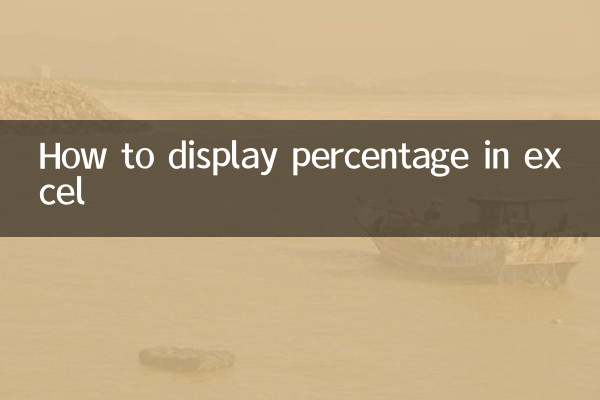
In Excel, you can display numerical values as percentages in several ways:
| method | Operation steps |
|---|---|
| Use the percentage format button | 1. Select the cell or range where the percentage needs to be displayed; 2. In the "Home" tab, click the "Percent Style" button (%). |
| Set via cell formatting | 1. Right-click the cell and select "Format Cells"; 2. Select "Percent" in the "Number" tab and set the number of decimal places. |
| Calculate percentage using formula | 1. Enter the formula in the cell, for example: =A1/B1; 2. Format the cells as percentage. |
2. Practical application examples of percentage display
Here is an example of a real-world application scenario showing how to convert sales data into percentage format:
| Product name | sales | % of total sales |
|---|---|---|
| Product A | 5000 | 25.00% |
| Product B | 8000 | 40.00% |
| Product C | 7000 | 35.00% |
In the table above, the "% of total sales" column is achieved by following these steps:
1. Calculate total sales: =SUM(B2:B4);
2. Enter the formula in cell C2: =B2/$B$5;
3. Set the format of cell C2 to percentage and drag the fill handle to C4.
3. Common problems and solutions
There are some common problems you may encounter when using percentage format, here are the solutions:
| question | Solution |
|---|---|
| Percentage displayed as decimal | Check whether the cell format is set to percentage, or adjust the number of decimal places. |
| Percentage calculation result is wrong | Make sure that the denominator in the formula uses an absolute reference (such as $B$5). |
| Percentage exceeds 100% | Check that the raw data is correct, or confirm if a value above 100% needs to be displayed. |
4. Advanced Tips: Customize Percent Format
If you need more flexibility in how percentages are displayed, you can use custom formats. For example, you can add a text description after the percentage:
1. Right-click the cell and select "Format Cells";
2. Select "Custom" in the "Number" tab;
3. Enter: 0.00% "Percentage" in the type.
In this way, the cell will be displayed in a format such as "25.00% proportion".
5. Summary
Displaying percentages in Excel is a simple but very useful function. Through the introduction of this article, you should have mastered the basic percentage setting methods, practical application examples, and solutions to common problems. Whether you are making reports or performing data analysis, percentage display can help you display data more intuitively.
If you have other questions about using Excel, please feel free to check out the relevant tutorials or leave a message to ask questions!
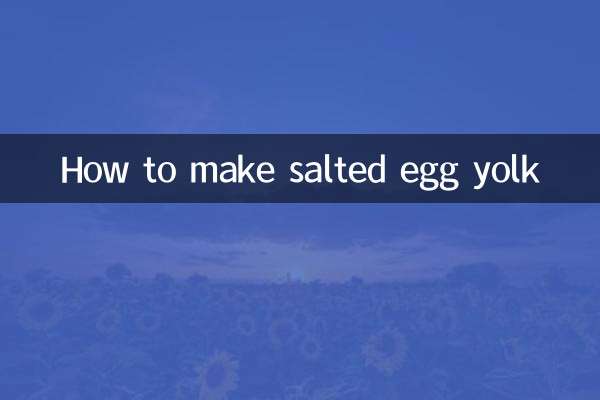
check the details
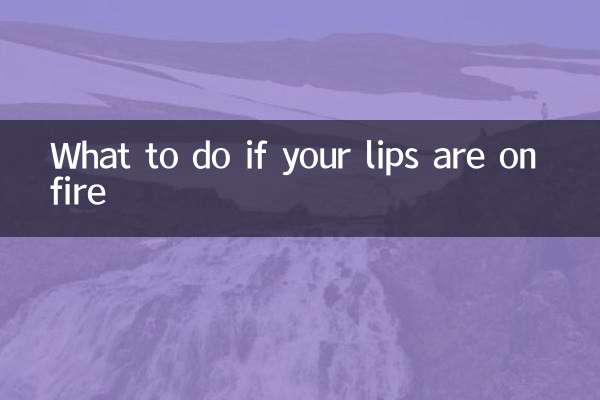
check the details